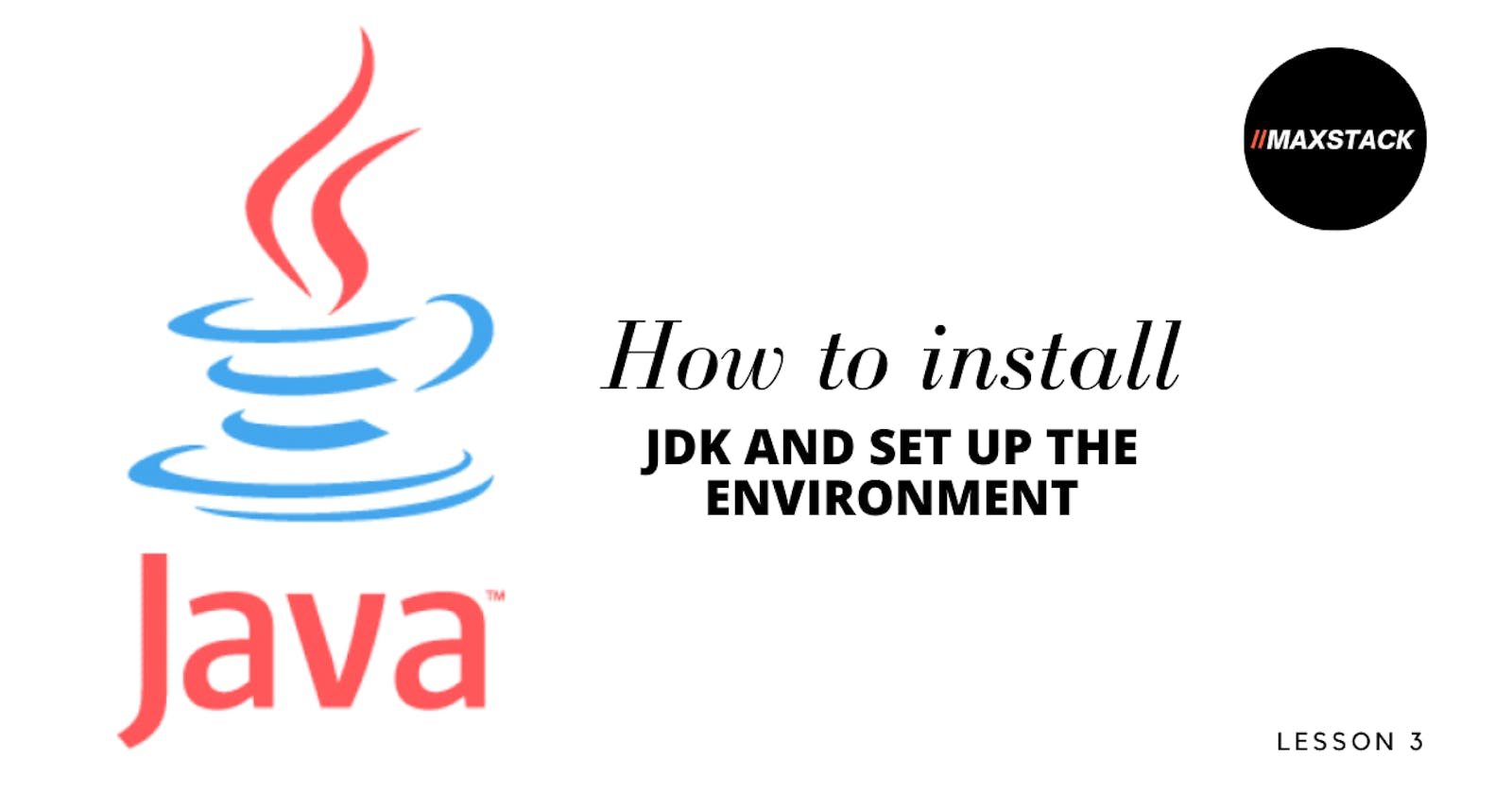Hello and welcome back to a new lesson on our progress to becoming a developer or software engineer, whichever way you have decided to be addressed.
Today we will be discussing the development environment for Java and we will also be setting up our own very development environment to house and run our Java programs.

IDE (Integrated development environment) An Integrated development environment that is short for an IDE is an environment in which a developer can create and execute programs for that technology, which means that every programming language has its own dedicated environment to develop and manage its programs.
Java as a programming language has its own IDE, we will be looking at the different options that are available for a Java developer. There are different options available for use and I will list just the three(3) most popular ones and one optional one
IntelliJ: Released in 2001, IntelliJ IDEA is another one of the big three Java IDEs. It is available in 2 different editions, an Apache 2 Licensed community edition, and a proprietary commercial edition. IntelliJ IDEA boasts cross-language refactoring and data flow analysis features.
This IDE for Java has features that ease the life of a Java developer, such as chain completion, language injection, smart completion, and static member completion. In addition to supporting Java and a whole host of Java frameworks, IntelliJ IDEA also provides support for other JVM-based programming languages, such as Kotlin.
Eclipse: Eclipse is a popular Java IDE that contributes to around 48% of the market share. It is an astonishing IDE that has a user rating of 4.8 and user satisfaction of 92%. It offers an extensive plugin system that allows developers to customize their own features.
Eclipse also supports application development in several programming languages via plugins, including C, C++, Clojure, Groovy, Haskell, JavaScript, Julia, Perl, PHP, Ruby, Rust, and Scala.
Netbean: The last of the big three Java IDEs is NetBeans. NetBeans is the official IDE for Java 8 and is available on Linux, Mac, Solaris, and Windows. In addition to being available for a variety of platforms, NetBeans also comes in a feature-limited OS-independent version. Each novel version of NetBeans boasts an improved and reworked Java editor.
By highlighting Java code syntactically and semantically, it makes it easier for Java programmers to build custom software apps. In-built tools in NetBeans make it possible to refactor and write bug-free code.
Lastly, NetBeans offers a GUI Builder and has extensions available for developing in C, C++, HTML5, JavaScript, PHP, and other programming languages.
My favorite programming IDE for Java is IntelliJ because of the focus on dedicated software to house different focuses on the language, JetBrains is well known for its focused development environment for programming language so IntelliJ is created as a focused development for Java and related language like kotlin, it is very easier to debug and trace errors, and it comes with a well-defined interface for easy navigation and I can say the most popular IDE among Java developers.
How to install IntelliJ IDE
Step 1: Download the free version from this link IntelliJ (Only the community version is free and it contains all that is needed for you now)
Step 2: In case you have not downloaded the JDK and set up your environment variable before then follow this step else skip to step 3
Step 3: Click on the IntelliJ installation file and just leave everything as default. Follow the steps in the video below
Thank you for reading through, I am here to support your learning journey in Java programming language with more detailed explanations with reference to the official documentation and the white paper
Subscribe to the youtube channel to support and also learn using video lessons, all lessons will be provided both on the youtube channel and also on hashnode
For questions and support: askmaxstack@gmail.com
Subscribe Here 👇👇👇 youtube.com/channel/UCuAQfijqNh99N_JKzguhw7..
GITHUB 👇👇👇 github.com/for-maxstack-developers
HASHNODE👇👇👇 maxstack.hashnode.dev